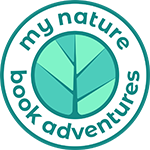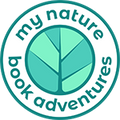FAQ
Why is the code for my free planner not working?
To redeem the ADVENTURE code for the Free Petite Adventure Planner these are the steps to follow:
- Please add this item to your cart Petite Adventure Planner
- then use the code supplied at sign-up “ADVENTURE” and
- use the email that you signed up with to redeem the special offer
The most common problem we see during the redemption of the code, is the email entered at shipping, is a different email than the email that is authorized to use the code. We recommend checking this first.
Why is the Adventure Bundle Builder not working?
I received two coupon codes, can I use both at the same time?
- Only one code can be used per purchase.
Why is my code saying it is unavailable to me?
- You must use the email you signed up with to access our special discounts.
Which payment methods can I use?
- We take American Express, Mastercard, Visa, and Discover, in addition to our express checkout options of Paypal, Apple Pay, Facebook Pay and Shop Pay.
Why can't I see a place to put the discount code?
- When checking out using Paypal, the discount code box is under "Show order summary". Please select "Show order summary" to view the area to put the discount code.


Why can't I see more photos of the inside of the book?
- How to view the images of the products varies based on what browser and device being used.
- Mobile Devices - Swipe on the product image on a cell phone to the left or right to see additional images of the product
- Small Screens - Use dots underneath the product images to see additional photos (see the image below)
- Computer Screens - Click to the left or right of the image to see additional photos

What is a Translucent Acrylic Art Print?
Our Translucent Acrylic Art Print is a high-quality print of our stunning poster designs. This process not only enhances the vibrancy and clarity of the artwork but also gives it a modern and elegant appearance. A translucent acrylic art print is a unique and visually striking type of artwork. It is created by printing an image or design directly onto a sheet of acrylic, which is typically 3/16-inch thick. What makes it translucent is the process of adding a layer of white ink before printing the actual image using an 8-color printing process. This technique enhances the vibrancy and clarity of the colors, making the artwork appear more vivid and detailed.
The key characteristic of a translucent acrylic art print is that it allows light to pass through the acrylic, giving the artwork a radiant and almost backlit quality. This can create a stunning visual effect, particularly when the print is displayed in an area with natural or artificial light sources. The colors appear to pop, and the details are highlighted, making it a captivating and attention-grabbing piece of art.
Translucent acrylic art prints are often chosen for their modern and contemporary aesthetic. They are known for their durability, resistance to fading, and the ability to maintain their vibrancy for years. Additionally, they typically do not require glass or a traditional frame, as the acrylic sheet itself acts as protection and adds a sleek and minimalist look to the artwork. These prints are suitable for a variety of settings, from homes and offices to galleries and modern interior designs, adding a touch of elegance and sophistication to any space.
FAQ’s about Translucent Acrylic Art Prints
- Framing: These prints do not come with traditional frames. The acrylic itself serves as both the medium and a stylish display. It's designed to be hung directly on your wall, providing a sleek and minimalist look.
- Hanging: They are designed to be hung on their own. You can choose your preferred method for hanging, such as using adhesive wall mounts or frames for the 11x14 or 12x18 sizes. The larger sizes of 18x24, 24x36, and 36x48 are supplied with standoffs for a floating effect
- Photos: While we don't provide photos directly in the product listing, you can get a better idea of how our Translucent Acrylic Art Prints look by seeing the photos of the Joshua Tree Translucent Acrylic Print.

These art prints are a fantastic way to transform your space and elevate your decor with the beauty of the National Parks. If you have any more questions or need further assistance, please don't hesitate to ask. We're here to help you make an informed decision about your purchase.
Instructions on removing Protective Blue Sticker Film from Translucent Acrylic Art Print
To enjoy your print to the fullest, we'd like to provide you with instructions on how to remove the blue protective film sticker layer:
- Begin by ensuring that your hands are clean and dry to avoid smudging the artwork or transferring any dirt or oils to the acrylic.
- Gently locate one corner of the blue protective sticker on the acrylic surface. It is at the edge of the print.
- Carefully peel back the corner of the protective sticker.
- Once you have a small section peeled away, slowly and steadily continue to remove the blue protective layer.
- Once the blue protective layer is fully removed, you'll reveal the pristine and vibrant acrylic art print beneath.